LOLToast's Raid Tool v7
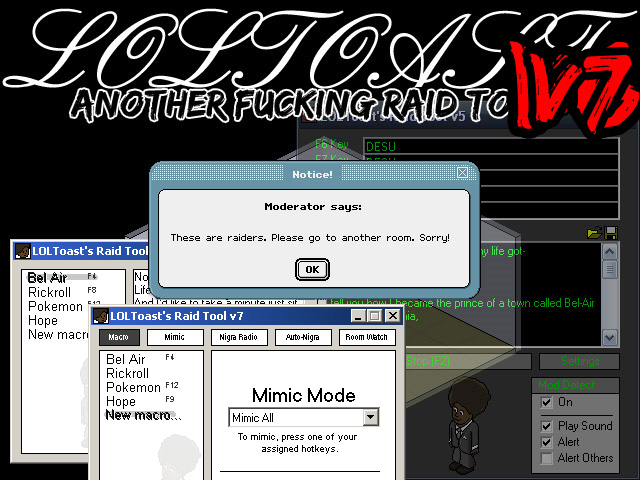
(SAFE) DOWNLOAD LINK
LOLtoasts' Raid Tool v7@poolsclosed.us
Contents
Main Infoz and Additionz
- 12 Different F* buttons to assign. Of course, don't use "F5" as an assigned key.
- Multiline Floods
- Modifiable Flood Speed
- Screenshot Button
- Built in Nigra Radio
- Built in Nigra Suit Cursor Macro
- Words Flooded
- Improved GUI
- Improved Stability
- Tons of options and other shit he forgot about.
Unworking Additionz
Theres are Additionz on LOLToast's Raid Tool v7 that stopped working due to Habbo switching from Shockwave to Adobe Flash.
- Mimic Function
- Mess Up Option
- Built in Room Tips
- Mod Alert - Built in Mod Detector
- Room Watch (Minimap) - Shows everyone on a minimap, lists names in a box.
- Room Watch (Chatlog) - Logs all of the chat.
- Room Watch (Nigra Icon) - Shows how many nigras are in the room.
- Mods Detected/Mimics Total Count
- Moar Notifiers
Tutorials
Macros: Otherwise known as Copypasta, are what the Raid Tool automatically can type into the Habbo client. To make a macro...
Unworking
Mimic Tool: This allows you to mimic people on Habbo. Go the the Mimic square tab on your Raid Tool. Then, select Mimic All or the name of one person you want to mimic. Next, press any F* key (It doesn't matter if that F* key is already assigned to a macro), and go to your Habbo Client. It will start to mimic whatever the other people say. Also, it will not mimic the same message more than once. For example, if someone kept typing "a", the mimic tool will only mimic the "a" once, not repeatively.
Adding MODs to the MOD List
This does not work anymore due to Habbo switching from Shockwave to Adobe Flash.
Step 1: Go into the Data folder.
Step 2: Open Default.ini (preferable with Notepad)
Step 3: Scroll down until you see names of MOD. Ex: {\/}MOD-Cleo{\/}
Step 4: Add the new MOD name. Make sure it is alphabetical order!
Step 5: Add a {\/} next to the new name so that each name is separate by one {\/}. Look at example.
Ex: ...{\/}MOD-Nigra{\/}MOD-NigraNew{\/}MOD-NigraNew2{\/}...
See US MODs for a complete list of US MODs. Add whichever MODs aren't already in your list.
This method doesn't have to just be for MODs or Staff. It can work for any username and alert you when he/she comes in a room.
EXAMPLES of names to add to Raid Tool:
Vista Computers
Right click on the RaidTool.exe, go to properties, go to compatibility, run as windows 95. Right click on the Raidtool.exe hit properties, go to compatibility, select the drop down tab and run it as windows 95. hit OK. Run it as an administrator, hit OK.